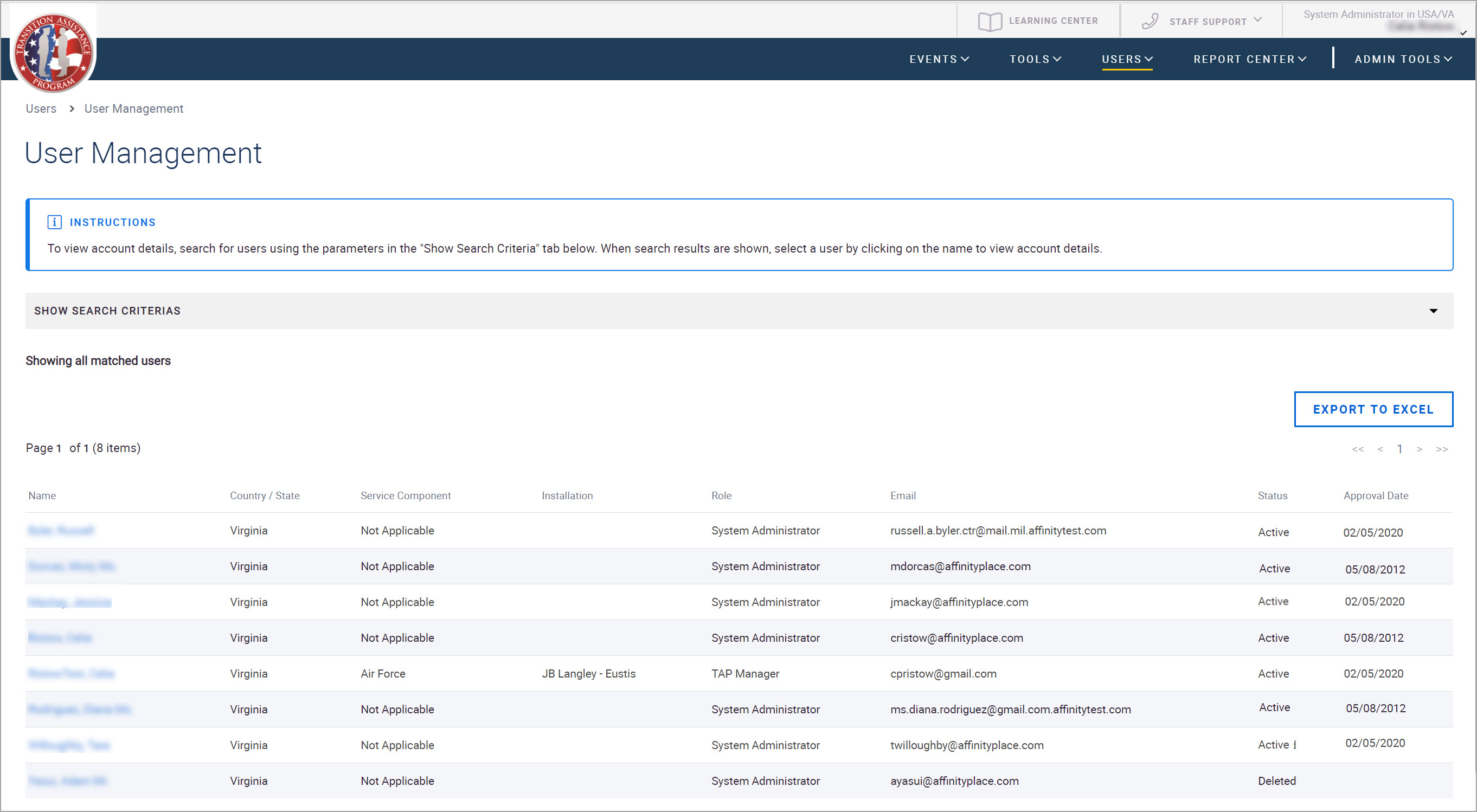
The User Management page provides a management interface for the TAP EventPLUS user database in your state. It helps you to quickly activate system user accounts and maintain accurate user profile information. This ensures that users receive timely access to the system features they need. This page displays a list of users who have registered and have been approved as TAP EventPLUS users belonging to your program and state. You can easily locate specific user(s) using the advanced search features provided. You can then open the appropriate user profile for the purpose of reviewing profile information, changing the password, and activating or deactivating the user account.
Note: Only staff members with permissions to manage users in TAP EventPLUS have access to the User Management page.
This topic describes the steps required for the following:
To locate a user and access their profile:
Hover over USERS on the TAP EventPLUS menu bar, and click User Management. The User Management page appears.
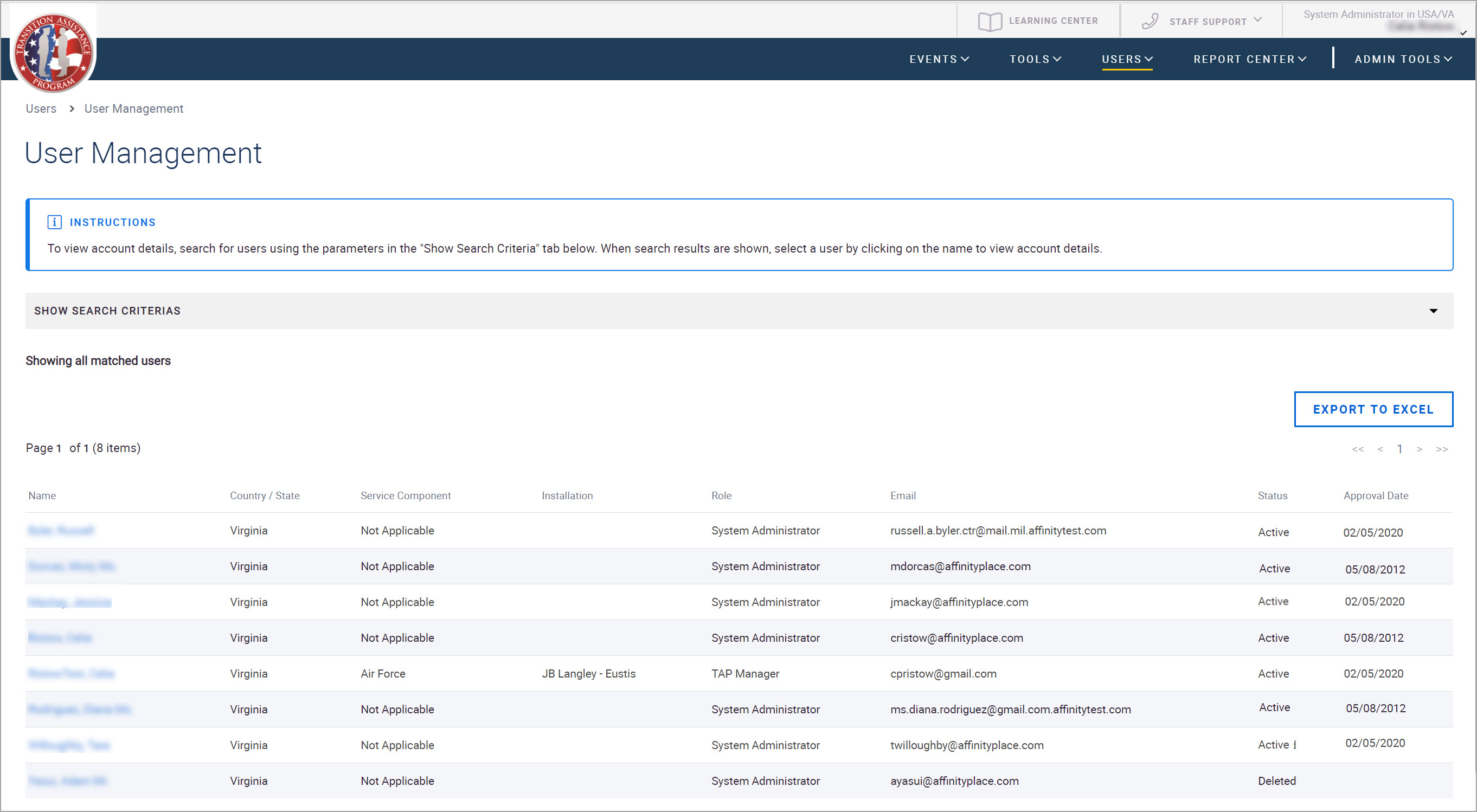
On the User Management page, locate the user(s) you want to view by either scrolling through the list or by using the Search Criteria filters.
To use the Search Criteria filters, click the down arrow to the right of the SHOW SEARCH CRITERIAS section. The Search Criteria pane appears.
Use the fields and filters provided to filter by First Name, Last Name, Email Address, Business Phone Number, State, Component or Role.
Click the SEARCH button to filter the list display. The records matching your search criteria are displayed.
To change or navigate the list display:
Click on a column heading to sort the results based on that heading.
Use the page arrows at the top and bottom of the results list to move between pages.
Click the name of the user record to view or update user profile information.
The Edit Profile page is displayed.
If you are a staff member with permissions to manage users in TAP EventPLUS. You can edit certain information on the Edit Profile page of another user.
To edit information in another user's profile:
1. To update the First Name, Last Name or Email Address, update the fields in the Account Information section of the user's Edit Profile page.
3. To modify the business phone number stored in the user profile, update the Business Phone and Ext. fields in the Additional Personal Information section.
4. To update the fax or cell number or to provide another phone number, complete the fields in the Optional Information section.
5. Click the UPDATE button at the bottom of the page to save your changes.
Note: Only the user has permission to change/edit their CAC association, Two-Factor Authentication (2FA), State Affiliation, Service Component, Installation and Staff Role.