
TAP EventPLUS enables TAP staff to create repeating events online from existing published events.
This topic describes how to create a repeating event.
To create a repeating event:
1. Navigate
to the Event Details page. 
2. On the Event Details page, click MANAGE EVENT, and then REPEAT THIS EVENT in the drop-down. The Repeating Events page is displayed.
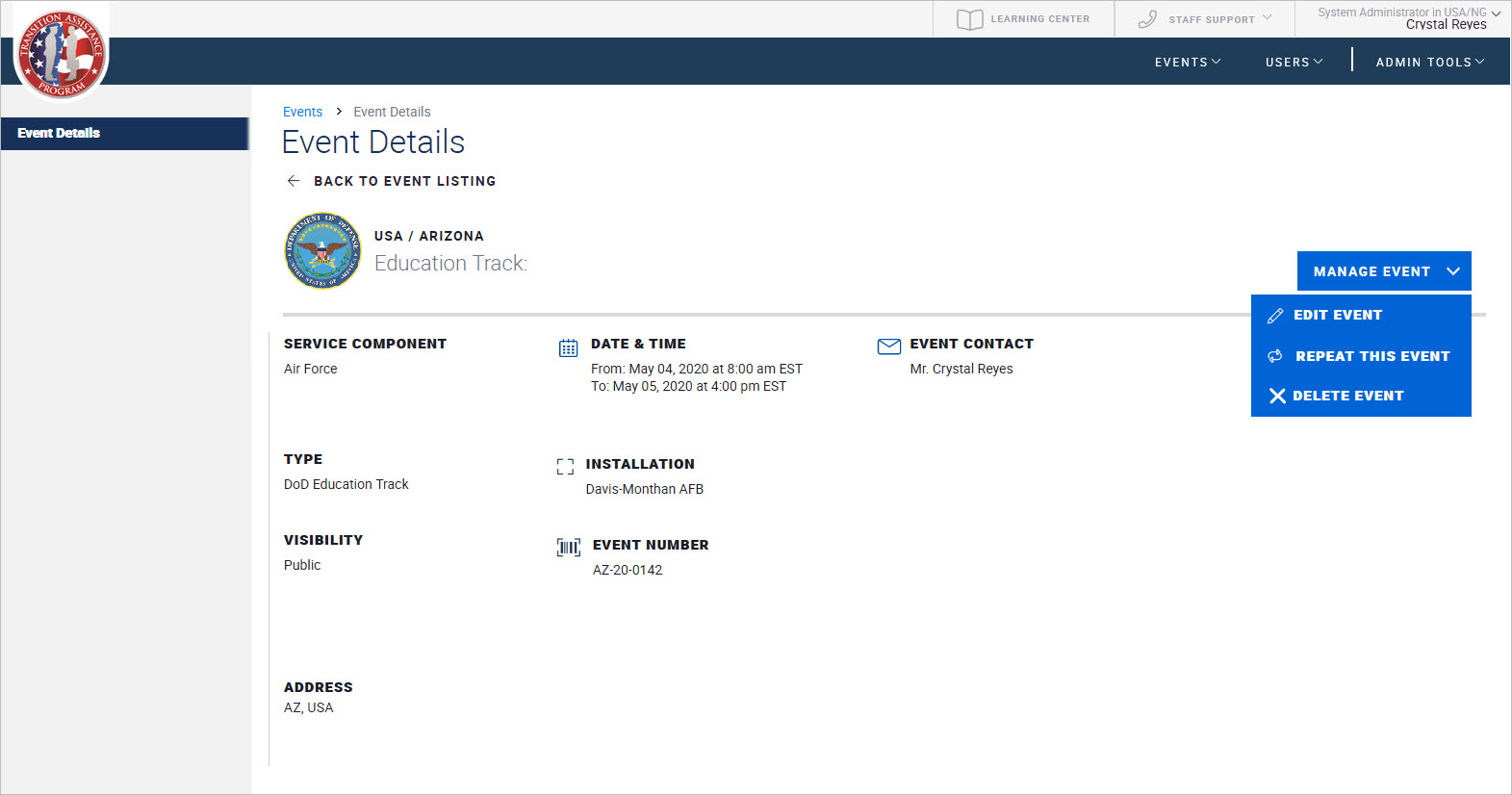
3. On the Repeating Events page that appears, select how frequent you would like this event to repeat from the How often dropdown.
4. The Start Date automatically adjusts the date, based on your frequency choice.
Note: If you make changes to the start date manually, it becomes the start date for the first repeating event and all other repeating events are created based on the new date.
5. Indicate when the repeating event is to end. To indicate it should end after a particular number of occurrences, the End after radio button and a number from the drop-down. To specify a date which the event should end, select the End by radio button and select a date from the accompanying drop-down calendar.
6. Click GENERATE to display a list of events.
7. If necessary, you can edit or delete individual events. From the list of events displayed, click the Pencil icon to edit an individual event or the Trash Can icon to delete an individual event.
8. Click PUBLISH to generate the list of events.
Note: If you do not have the authority to publish events, a SUBMIT FOR APPROVAL button appears instead. Click this button to send your event for review and approval by leadership.