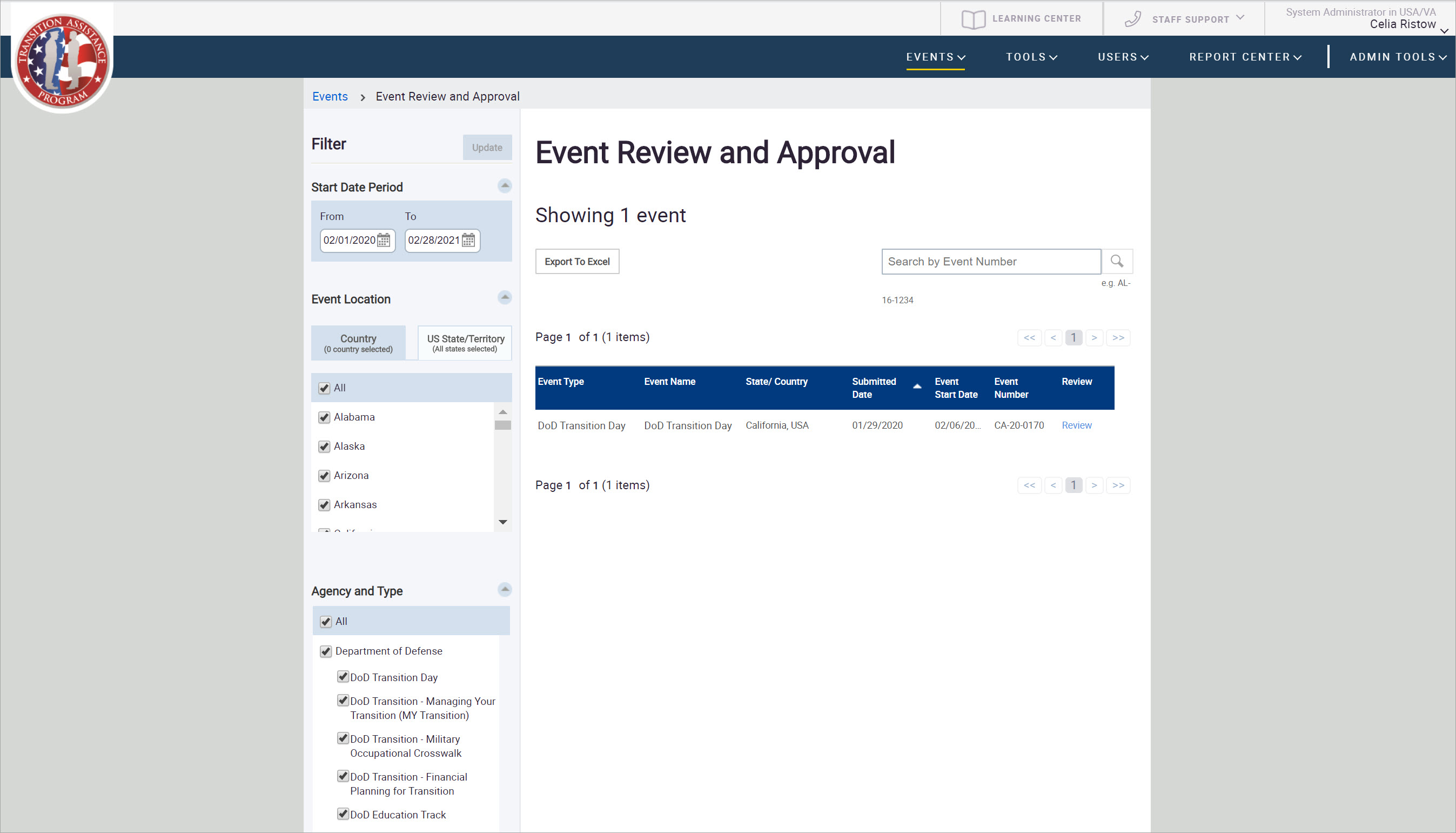
Events created by certain user roles must go through an approval process. When leadership review the event, they can request changes and notify the event owner that updates are required. Once the necessary updates have been made, leadership can then review and approve it or send it back for more changes.
This topic describes the following:
To review and approve an event:
1. In TAP EventPLUS, hover over EVENTS, and click EVENT REVIEW AND APPROVAL. The Event Review and Approval page appears.
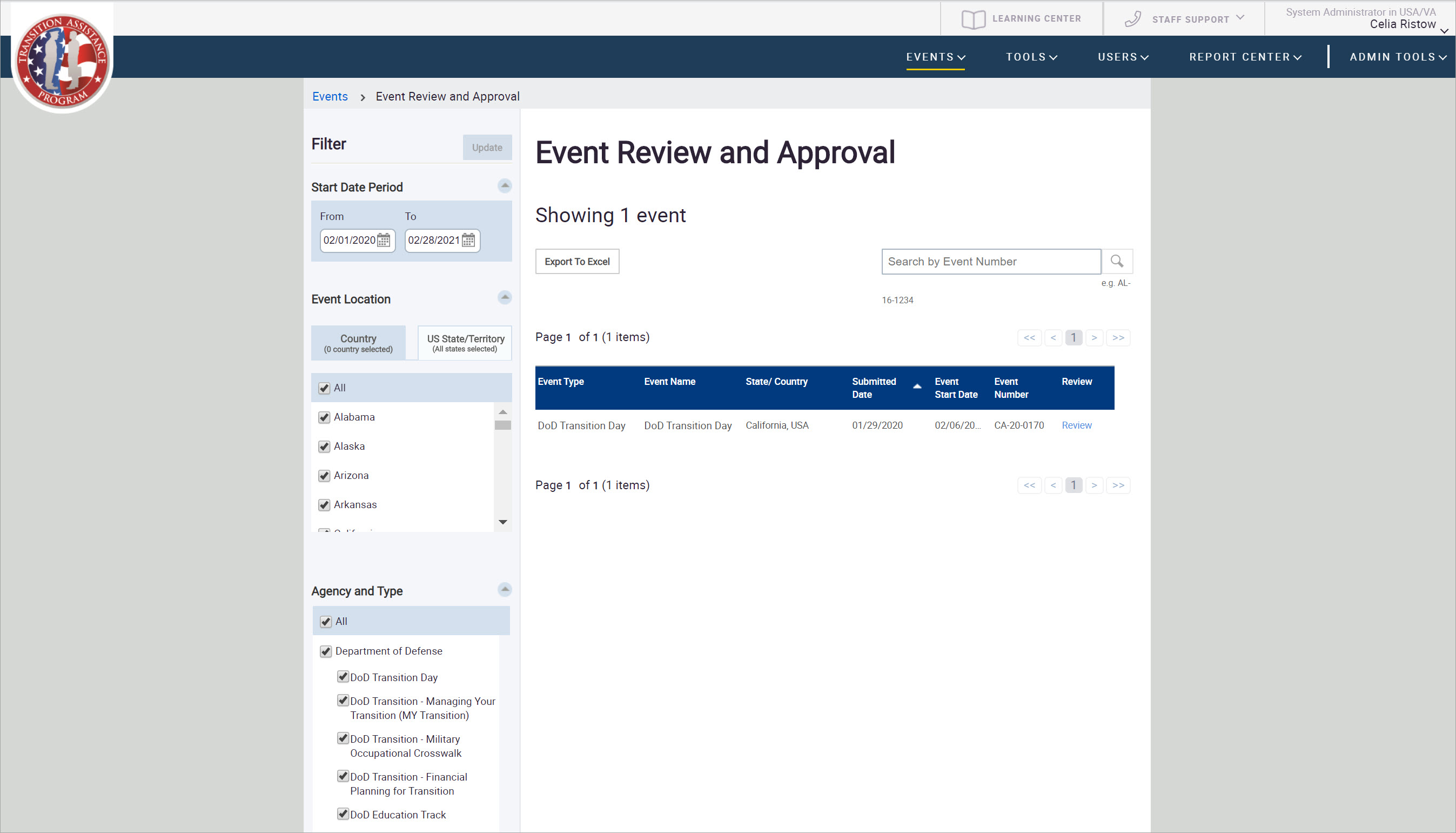
2. Search for the event using the Filter sidebar. You can also search by the event number using the Search by Event Number field and clicking the Search icon.
If you make changes to the filter criteria, make sure to click the Update button.
3. Once you have located your event, click the Review link, in the Review column. The Edit Event page is displayed, on the Reviews and Approvals tab.
4. Review the details of the event to confirm the data is correct.
5. In the Event Review and Approval section, add applicable notes in the Note field.
6. From here, you can choose to do one of the following:
Click APPROVE to publish the event.
Click REQUEST FOR CHANGES to have the event sent back for the requested change(s).
Click REJECT to decline (not approve) the event.
7. The notes are added to the Note History and the status is updated.
The system will send an automated notification to the event POC, notifying them of the status change.
Event approvers receive a daily email notification that includes a list of all events that are currently awaiting their review and approval.
The Event POC also receives email notifications when their event has been submitted for approval. Once the status of the event changes (for example, from reviewed to approved), they will receive an email notification confirming which event it is, as well as the new event status.
At any point during the approval process or after an event has been published, leadership is able to edit an event in TAP EventPLUS.
To edit an existing event:
1. Locate your event from the Event Review and Approval page.
2. Once you have located your event, click the Review link in the Review column.
The Edit Event page is displayed on the Reviews and Approvals tab.
3. To edit the event, click the Properties tab on the left sidebar.
4. Make the appropriate changes.
5. Click Save Changes to save the event.
6. If you have the appropriate permissions, click Next to move to the Reviews and Approvals tab to approve and publish the event.